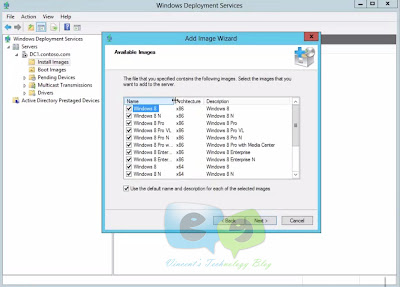How To Transfer or Seize (FSMO Roles) - Windows Server 2012

FSMO roles are the Flexible Single Master Operation Roles of Active Directory which consist of the following five roles in two categories Forest Wide Roles 1. Schema master 2. Domain naming master Domain Wide Roles 3. RID master 4. PDC emulator and, 5. Infrastructure master As a system administrator it very important to plan the storage of this Roles properly after building your domain. Read full article on Active Directory FSMO Roles on Microsoft's Blog HERE However, very important task is to know how to manipulate the FSMO Roles after understanding them theoritically. The video below shows how to transfer the FSMO roles between servers both on the Graphical User Interface and the Command Line Interface. And it also talks about seizing of the FSMO roles.